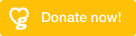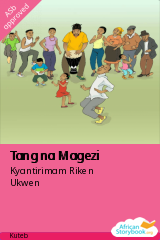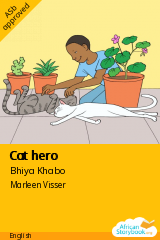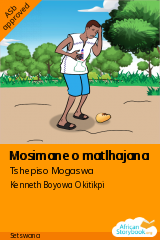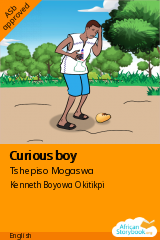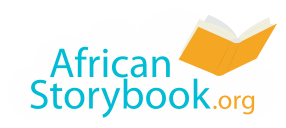263
Languages
5066
Storybooks
8789
Translations
Vision
Open access to picture storybooks in the languages of Africa.
For children’s literacy, enjoyment and imagination.
For children’s literacy, enjoyment and imagination.
Read - Use - Guide - Make
Read
Find individual storybooks or themed storybook collections to with young children. Download to read offline or to print.
Use
In , you can explore ways in which you might use the African Storybooks.
Guide
In , you will find a number of video-, how to- and indepth guides that you might find useful in the use and development of picture storybooks.
African Storybook Reader App